OptiPlex 7020 Drivers for Windows 10: How to Update Drivers on OptiPlex 7020
Use the firmware and/or drivers update advice on this page at your own risk; we are not responsible for any damage or malfunction to your hardware resulting from following our recommendations.
If you own a Dell OptiPlex 7020 and are looking to optimize its performance on Windows 10, updating drivers is a crucial step.
Keep in mind that installing drivers that are not compatible with the model or the OS can be devastating for the machine. In addition, it’s important to note that OptiPlex 7020 is compatible with Windows versions up until Windows 10 (x64, x86), so there are no OptiPlex 7020 drivers compatible with other OS versions such as Windows 11.
One of the quickest ways to complete the OptiPlex 7020 drivers update is with their official driver pack. The link with the download for Windows 10 can be found at the bottom of the page. Make sure to only download it if you have Windows 10.
Driver Pack Guide (How to Download and Install the Necessary Drivers)
If you own a Dell OptiPlex 7020 and need to update your drivers for Windows 10, Dell provides a convenient driver pack that contains essential drivers for your system.
Here's how you can download and install it:
- Download the Driver Pack: Find the Download button at the bottom of this page. Complete the Captcha and click Download. The file you'll be given access to is the Dell OptiPlex 7020 Driver Pack made specifically for Windows 10, the universal solution for all driver issues you might have with your OptiPlex device.
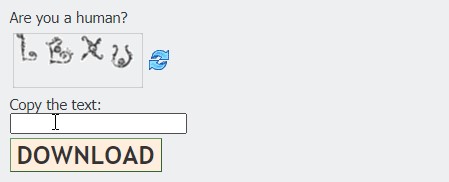
- Extract the Files: Once the download is complete, find the location where you saved the file (usually the Downloads folder) and unzip the package.
- Install the Drivers: The zipped Driver Pack includes drivers such as network, chipset, audio, video, communication, input, security, and storage. Install the necessary drivers for your system to enhance its functionality.
The latest Dell Driver Pack (OptiPlex 7020, Win 10) contains the following drivers:

How to Replace Drivers on Windows 10
Depending on what type of error or warning you are getting on your OptiPlex 7020, you can find them in the unzipped folder and then install them individually. For example, if you see a pop-up warning about your Speaker drivers being outdated, you can:
1, Open the device manager by typing Device Manager into the Windows search bar.
2. Select the category you need an update in, in this case, Audio, and double-click on it to see all the subcategories.
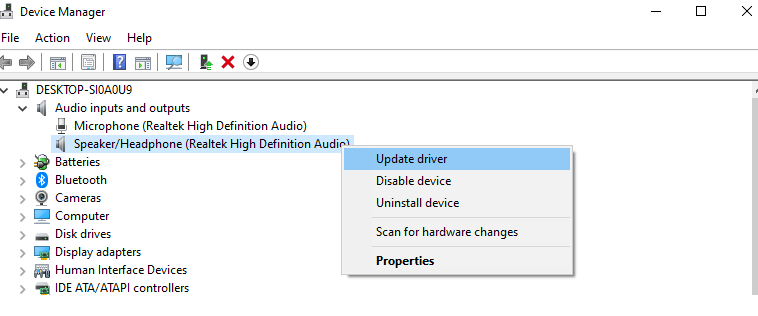
3. Right-click the device name you need to update the driver for and press Update Driver.
4. Choose the second option “Browse my computer for drivers”, and find the latest driver you previously downloaded.

5. The update process will finish in the background. You may need to restart your device in order for the update to complete.
When Do I Need to Update My Drivers?
Updating drivers is crucial in the following scenarios:
- After Reinstalling the Operating System: Whenever you reinstall the operating system using a CD, DVD, or USB drive, it's essential to update drivers for optimal performance.
- Facing Hardware or Software Issues: Update drivers is one of the solutions when encountering problems with Wi-Fi, networking, video, sound playback, or recording.
- Factory Reset or Dell Computer Reset: If you reset your Dell computer to factory default settings, updating drivers is recommended.
- Enhancing Computer Performance: Even if you don't have any driver issues, regularly updating drivers can increase computer performance, patch security risks, expand compatibility, fix issues, and add new features.
Windows encountered a problem installing the driver software for your device. How to fix this issue on OptiPlex 7020?
Encountering issues during driver installation with a message stating "Windows encountered a problem installing the driver software for your device"? This is a common error message you may see if you haven’t updated your operating system to Windows 10 yet. Since OptiPlex 7020 has unique drivers for Windows 10, you’ll need to upgrade your OS.
If you’re not sure which version of Windows you have, you can check that by typing Command Prompt into the Windows search bar, running it, and then typing in systeminfo. This simple command line will give you the most important information about your system, including the OS version.
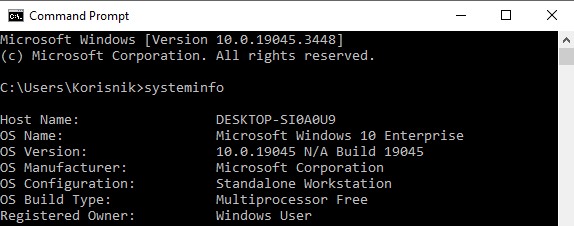
The second solution is to download the OptiPlex 7020 Driver Pack specifically created for the Windows version you do have. After checking the Windows version via Command Prompt, you can find the corresponding Driver Pack by following the step-by-step guide we explained in the Driver Pack guide section.
OptiPlex 7020 Network Driver Issues
Dell releases new network drivers (for Bluetooth, Ethernet, Wi-Fi) almost every year, so if your PC has problems connecting to the internet, you may need to update the Network drivers. To install or update network drivers, follow the steps for downloading the OptiPlex 7020 Driver Pack in the Driver Pack Guide section on our page. Once you download the Driver Pack, which can be found at the bottom of this page, you can proceed with replacing it manually via the Device Manager (as explained in the second part of the How to Replace Drivers on Windows 10 section).
Updating your network drivers using the OptiPlex 7020 Driver Pack ensures compatibility, security, and optimal performance for your network components. Always keep your drivers up to date for a seamless computing experience.
Additional Resources
Dell's Support Page: https://www.dell.com/support/home/en-us/
Microsoft Support: https://support.microsoft.com/en-us/
- Scans your system for missing or outdated drivers
- Downloads and installs the correct versions
- Creates a restore point before making changes